We're looking for a Social Media Manager!
Posted by Remya Padmadas on November 01, 2019Pratham Books (www.prathambooks.org) is a not-for-profit children’s book publisher that was set up in 2004 to publish good quality, affordable books in many Indian languages. Our mission is to see ‘a book in every child’s hand’ and we have spread the joy of reading to millions of children in India. As a publisher serving every child in India, Pratham Books has always pushed the boundaries when it comes to exploring innovative ways in which to create access to joyful stories and have been fortunate in finding partners to collaborate with who share this vision.
We are looking for a Social Media Manager for Pratham Books.

The role involves developing and implementing strategic engagement initiatives by building and sustaining relationships with multiple stakeholders, and advocating the brand across a variety of social networks.
Key Responsibilities:
- Responsible for all social media for Pratham Books handles.
- Incorporating online tools and networking to create relationships and ultimately build the company’s brand, both online and offline.
- Distributing the brand’s content across a variety of different social networks.
- Identifying and building lasting relationships with a diverse group of stakeholders from non-profits, community groups, authors, illustrators, publishers, children, parents, etc.
- Supporting Pratham Books’ properties like Donate-a-Book.
- Using Analytics and other measurement tools to provide reports on metrics, and continually find ways to improve on those metrics through testing and new initiatives.
Required skills:
- 2-3 years of experience in social media management.
- Familiar with latest technology, trends and analytics in Social Media.
Nice to have but not mandatory:
Previous experience in Sales/ Marketing/ Public Relations.
Location:
This is a full time position in our Bangalore office.
Compensation:
Salary will be commensurate with qualifications and experience.
Write to us:
Email your resume with Social Media Manager in the subject line to [email protected]
Be the first to comment.Using Stories to Enhance Language and Literacy Skills
Posted by Remya Padmadas on March 29, 2016

Nabanita Deshmukh is a teacher, a teacher educator, and a writer of children’s stories and poems. She had been a consultant at Azim Premji Foundation, Pondicherry and has worked with government school teachers on interactive methods of teaching. Nabanita has been instrumental in introducing Stories and Language Games as a means for developing language skills in primary level children. She has also conducted workshops for teachers and students in Odisha, Pondicherry, Kerala and Arunachal Pradesh on creative writing, storytelling and classroom games and other alternate modes of classroom teaching such as the use of magazines for the improvement of English. She conducts teacher interactions on motivation and classroom management.
She contributes stories and articles to magazines and publishing houses like Chandamama, Bal Vihar, Children’s World, Children’s Choice, Children’s Digest, Pratham Books and Matrubhumi.
You can read her books 'Why Do Bees Buzz?' and 'Why Can't We Glow Like Fireflies?' on StoryWeaver.
I am just back from a long teacher training tour in Chattisgarh and western Odisha. The main focus of the workshops was the enhancement of language and literacy skills through interactive modes such as stories, poems, skits and songs. In this context Pratham's Adi Kahani series and the online Storyweaver platform came in handy.
STORYWEAVER
Stories from this portal were shown to a group of primary school teachers and teacher educators from various states of India. Here is an example of how one of the presentations took place. The session went through three stages: pre-viewing, while-viewing and post-viewing. The 'First House' story was chosen for the demo.
In the pre-viewing stage, I first showed the cover page to the participants and they all had to guess what the story was all about and where it was set. This pushed the teachers to observe the illustrations and the printed details carefully. Later they guessed that the story took place in a forest and it was about two tribal men.
Pre-reading or pre-viewing stages always help break the ice and familiarise readers with unfamiliar settings, characters and vocabulary. If teachers used prediction like I had done with the cover page of the book, students would surely show more interest in reading a story.
In the while-reading stage, I projected the first page of the book and asked the following questions:
1. In which state of India do you think this story is taking place?
2. Which creatures do the characters meet when they come out of the cave?
3. What advice do these creatures give them? (Answers to be given using direct speech)
4. What kind of house do you think the characters built eventually? (Description)
These questions were asked to help participants use communicative English (Q-3), imaginative skills (Q-2&4), logic (Q-3) and geographical knowledge (Q-1)
After getting the answers from the participants, the entire story was projected on screen and the participants enjoyed reading it. They also loved the colourful illustrations and the different options the story presented. I finally read out the paragraph on the Singpho tribe printed at the end of the book and made the teachers use atlases to locate Arunachal Pradesh and its physical features on the map.
Some teachers even attempted to translate the first few lines of the story in their own mother tongue-Kannada, Tamil, Bengali and Chattisgarhi.


ADI KAHANI SERIES
The Adi Kahani stories in the Kui language were used in Odisha with primary school teachers who taught children of the Munda tribe. This tribe speaks the Ho language. Despite not knowing Kui, the tribal and the non-tribal teachers reacted favourably to the stories. For example in the stories of the fox and the pitcher and also in the fox and the chicken, the teachers appreciated the use of local settings, objects and characters. They thought these would help children understand the story better as the surrounding is familiar-rivers, foxes, cowherds, women carrying wood, earthen pots are all so familiar to village children no matter to which tribe they belong to!
The story of how the rabbit got its long ears became an instant favourite among Munda teachers and many felt the folktale could be made into a skit.
It was a great experience using Pratham Books and the Storyweaver platform during my training. More Odia translations of stories and Munda tribe folktales written in English and then translated into different languages will be most useful. I just came to know that the Ho language has a script. Heartening, isn't it?
Be the first to comment.How to Translate on StoryWeaver
Posted by Remya Padmadas on April 15, 2020Here's a step-by-step guide on how to use the Translate tool on StoryWeaver:
1. Login to your StoryWeaver account using your email ID and password. If you don’t already have an account, sign up here. A confirmation email will be sent to the email ID you have used to sign up. Please confirm your account to complete the sign up process.
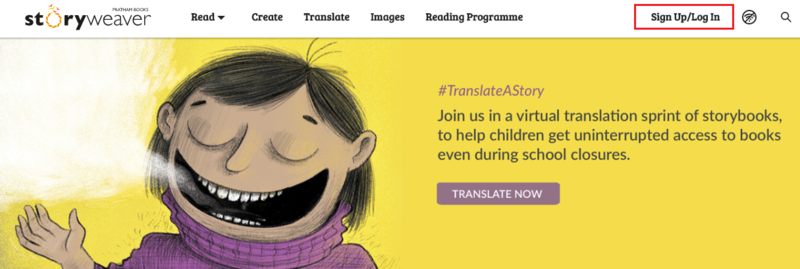
2. Click on the Translate tab on the StoryWeaver homepage. Select the language you would like to translate to. Remember to translate the story in the language with which you are most familiar with or in the language in which you think and feel! The stories that come up will be the ones that do not have translations in your chosen language.
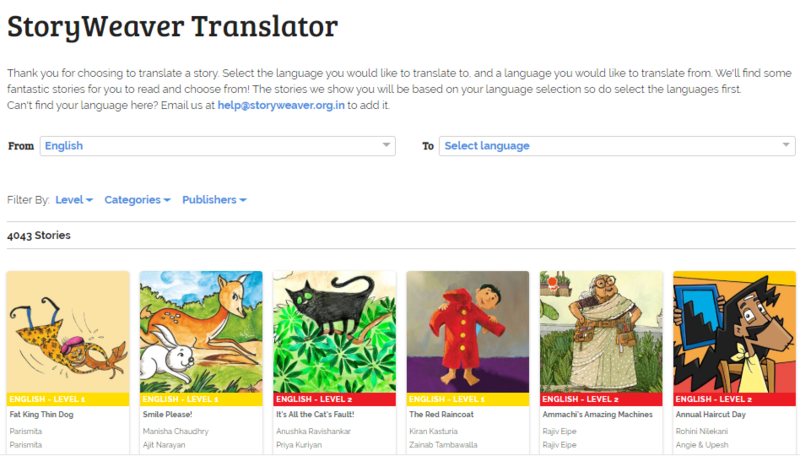
3. Selecting a story for translation
- You can narrow your story choices by using filters like Reading Levels (who are you translating the story for), Categories (what kind of stories are you looking for) etc. Browse through the selected stories and pick the one you would like to translate.
- Once you have selected the story, we suggest you read the story a few times before you begin translating. You can do this by hovering the mouse on the story card, clicking on the 3 dot menu and selecting the 'Read Story' option from here.
- After you have read the story, click on the TRANSLATE button on the story card.
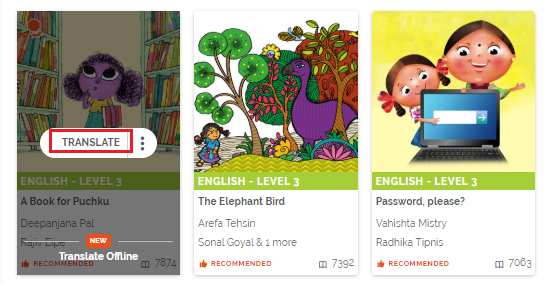
4. Setting up the translation draft
- The story will now open in the Story Editor along with the original text on the left hand page as a reference for you while translating. This reference text does not get published.
- The Tips button at the top will give you handy tips and best practises in translating children’s picture books.
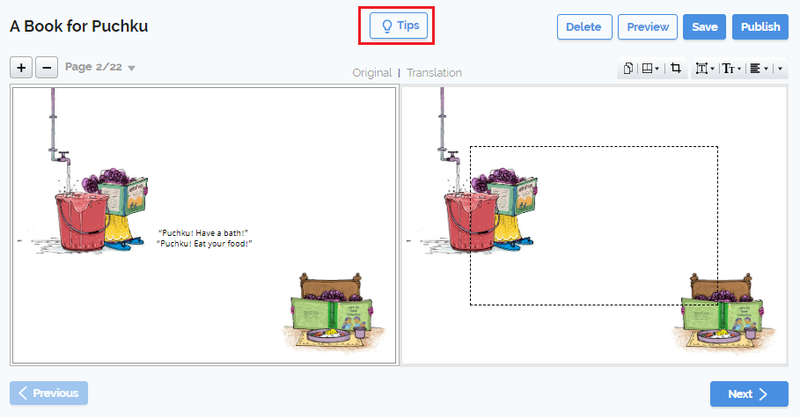
- To know more about the translation process, check out our Translate Tutorial or read the answers to Frequently Asked Questions about translation. You can also find some great translation tips here.
- You can save your translation and find it under ‘My Drafts’ in your Dashboard.
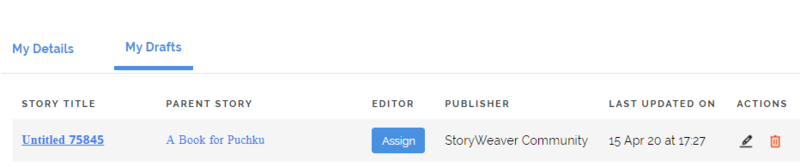
- You can now translate without using the internet. To know more about our new Offline Translate feature, click here.
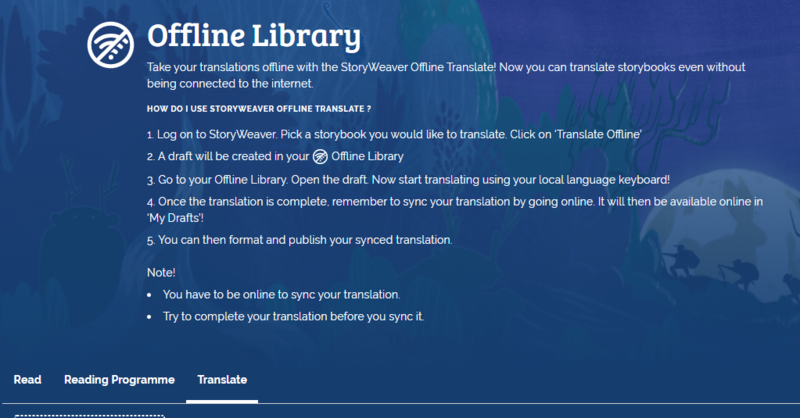
5. Start translating
You can add your translation in the Story Editor window on the right side. Please note that only Unicode fonts work on StoryWeaver as it's a universally accepted standard display of font.
- You can type using the language keyboard on your machine or start translating the text phonetically in the text box. For example, you can type "namaste" in English to get "नमस्ते" in Hindi, which sounds like "Namaste". As you start typing the word in English, a list of possible transliterations will appear. Choose the one you want and press 'Enter'.
- StoryWeaver offers transliteration support for 12 languages and dictionary support in over 100 languages to help with choosing the right form of the word in the translation.
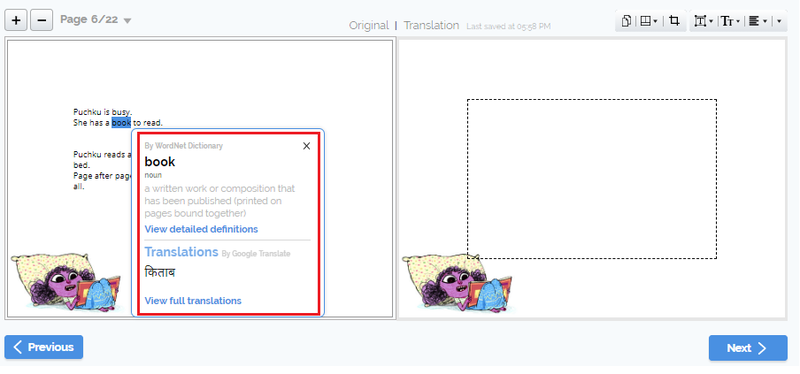
- If your chosen language does not have transliteration support, we recommend that you use Google Input tools. From Google Input tools, you can just copy & paste the translated text into StoryWeaver.
6. Formatting your translation
- You can change alignment, text size and text style using the formatting options in the editor. For better readability, we recommend matching these to the style, size and alignment used for the original text (on the left hand page).
- You can add a duplicate page if the translated text does not fit into the text box (dotted lines). The duplicate page can hold the remaining text.
7. Getting ready to publish
- We recommended previewing your draft before you publish (from the Preview button in the editor).
- Hit the Publish button when you are ready.
- This will open the Publish form. Fill in all the details, including the translation of the synopsis in the form before clicking 'Publish'.
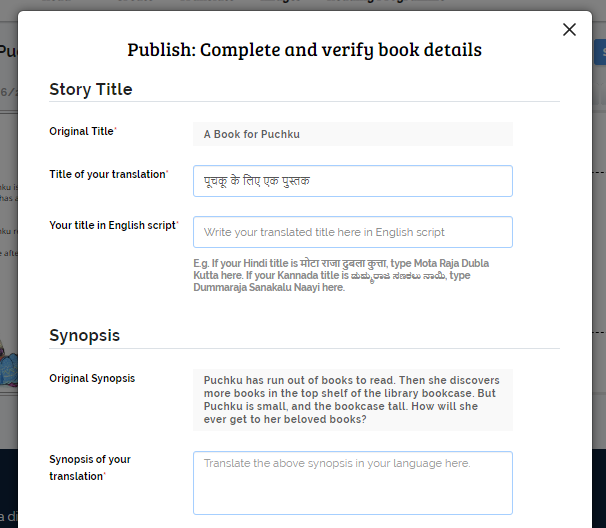
- Your story will appear in ‘New Arrivals’ shortly.
8. Share your work, build your profile
- You can share your translation on social media so that others can enjoy it too. You can click on the Share button from the Story Details page of your story and share your story on WhatsApp, FaceBook or Twitter.
- Lastly, don’t forget to update your profile page by adding a few lines about yourself, a profile picture and contact info (email ID/ social handles, if any) in the ‘My Details’ section of your Dashboard.
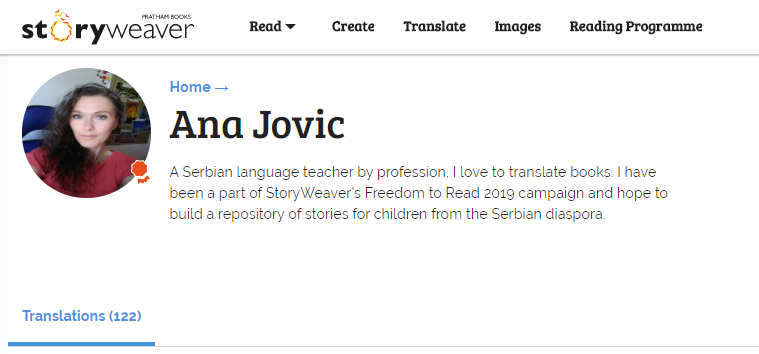
If you have any questions or are facing any issues, please write to us at [email protected]
Leave your thoughts in the comments section below! You can also reach out to us through our social media channels: Facebook, Twitter and Instagram.
comment (1)