Presenting StoryWeaver Mobile Translate!
Posted by Pallavi Kamath on October 14, 2020StoryWeaver now offers more than 26,000 storybooks in 280 languages. Thanks to the efforts of our wonderful translator community, we are able to give children access to storybooks in their own language, help protect linguistic heritage, encourage diversity & understanding, and build a culture of reading.
We are continuously looking for ways to support translators, and are delighted to announce the launch of StoryWeaver Mobile Translate!
You can now use StoryWeaver to translate storybooks straight from your phone. With more than 270 supported languages, thousands of curated books, and a simple, intuitive interface, all you have to do is follow 5 steps:
1. Pick your language
2. Pick a book
3. Translate
4. Check your work
5. Publish!
To explore the Mobile Translate experience on your phone, click here.
Happy translating!
comments (7)How to Translate on StoryWeaver
Posted by Remya Padmadas on April 15, 2020Here's a step-by-step guide on how to use the Translate tool on StoryWeaver:
1. Login to your StoryWeaver account using your email ID and password. If you don’t already have an account, sign up here. A confirmation email will be sent to the email ID you have used to sign up. Please confirm your account to complete the sign up process.
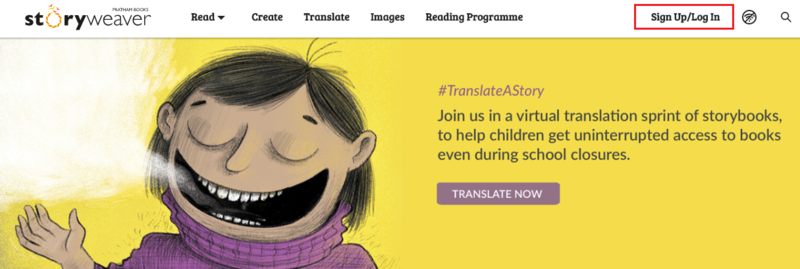
2. Click on the Translate tab on the StoryWeaver homepage. Select the language you would like to translate to. Remember to translate the story in the language with which you are most familiar with or in the language in which you think and feel! The stories that come up will be the ones that do not have translations in your chosen language.
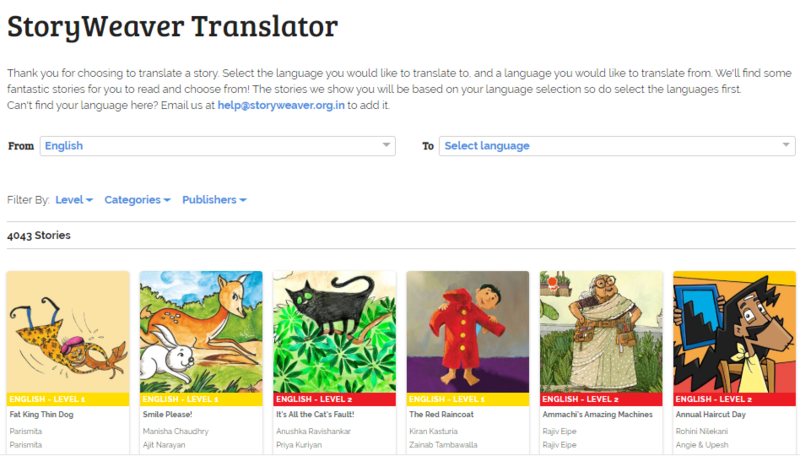
3. Selecting a story for translation
- You can narrow your story choices by using filters like Reading Levels (who are you translating the story for), Categories (what kind of stories are you looking for) etc. Browse through the selected stories and pick the one you would like to translate.
- Once you have selected the story, we suggest you read the story a few times before you begin translating. You can do this by hovering the mouse on the story card, clicking on the 3 dot menu and selecting the 'Read Story' option from here.
- After you have read the story, click on the TRANSLATE button on the story card.
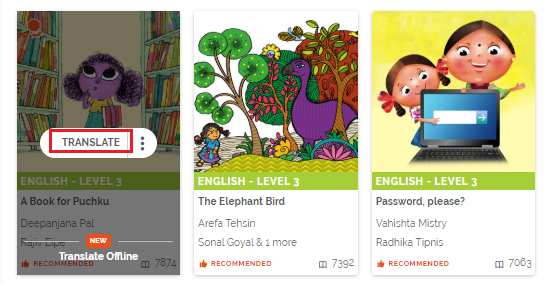
4. Setting up the translation draft
- The story will now open in the Story Editor along with the original text on the left hand page as a reference for you while translating. This reference text does not get published.
- The Tips button at the top will give you handy tips and best practises in translating children’s picture books.
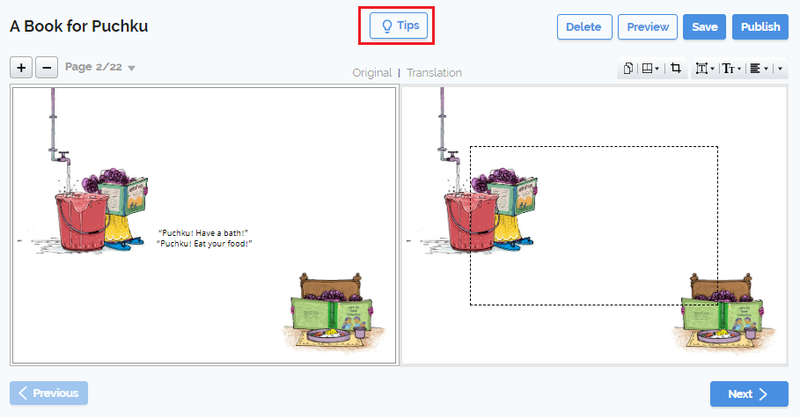
- To know more about the translation process, check out our Translate Tutorial or read the answers to Frequently Asked Questions about translation. You can also find some great translation tips here.
- You can save your translation and find it under ‘My Drafts’ in your Dashboard.
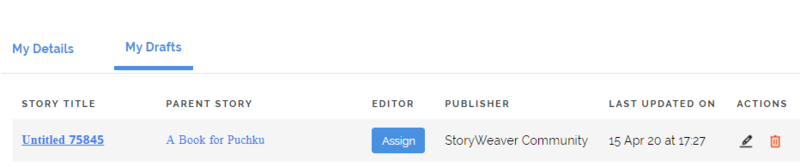
- You can now translate without using the internet. To know more about our new Offline Translate feature, click here.
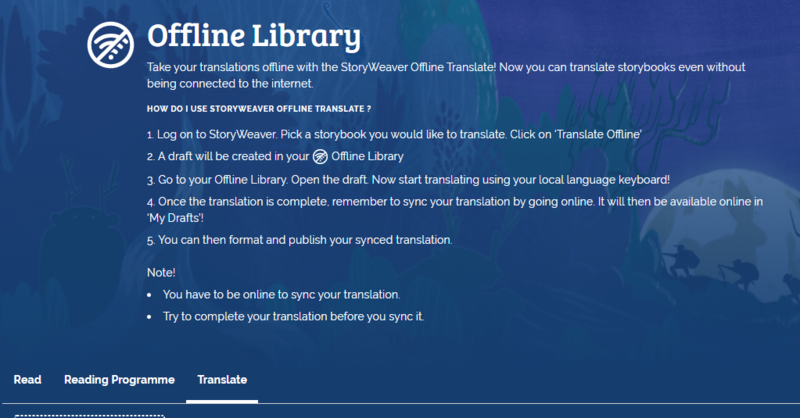
5. Start translating
You can add your translation in the Story Editor window on the right side. Please note that only Unicode fonts work on StoryWeaver as it's a universally accepted standard display of font.
- You can type using the language keyboard on your machine or start translating the text phonetically in the text box. For example, you can type "namaste" in English to get "नमस्ते" in Hindi, which sounds like "Namaste". As you start typing the word in English, a list of possible transliterations will appear. Choose the one you want and press 'Enter'.
- StoryWeaver offers transliteration support for 12 languages and dictionary support in over 100 languages to help with choosing the right form of the word in the translation.
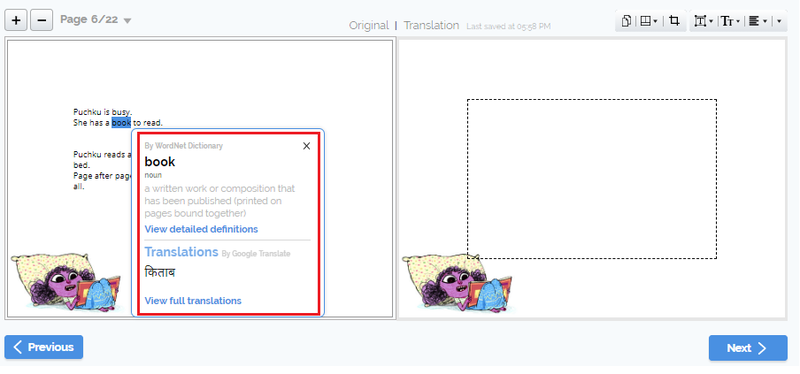
- If your chosen language does not have transliteration support, we recommend that you use Google Input tools. From Google Input tools, you can just copy & paste the translated text into StoryWeaver.
6. Formatting your translation
- You can change alignment, text size and text style using the formatting options in the editor. For better readability, we recommend matching these to the style, size and alignment used for the original text (on the left hand page).
- You can add a duplicate page if the translated text does not fit into the text box (dotted lines). The duplicate page can hold the remaining text.
7. Getting ready to publish
- We recommended previewing your draft before you publish (from the Preview button in the editor).
- Hit the Publish button when you are ready.
- This will open the Publish form. Fill in all the details, including the translation of the synopsis in the form before clicking 'Publish'.
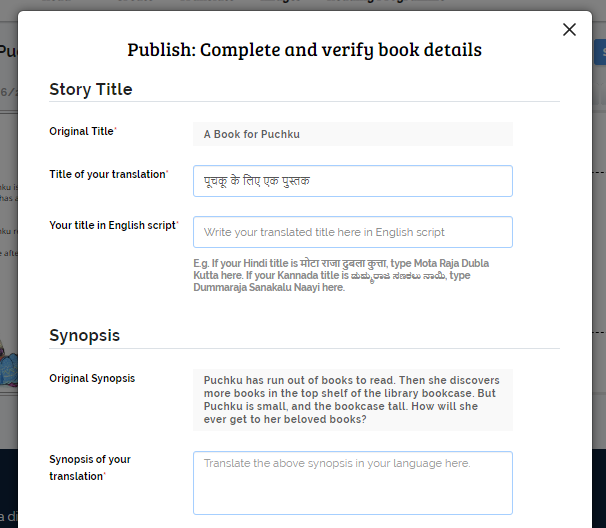
- Your story will appear in ‘New Arrivals’ shortly.
8. Share your work, build your profile
- You can share your translation on social media so that others can enjoy it too. You can click on the Share button from the Story Details page of your story and share your story on WhatsApp, FaceBook or Twitter.
- Lastly, don’t forget to update your profile page by adding a few lines about yourself, a profile picture and contact info (email ID/ social handles, if any) in the ‘My Details’ section of your Dashboard.
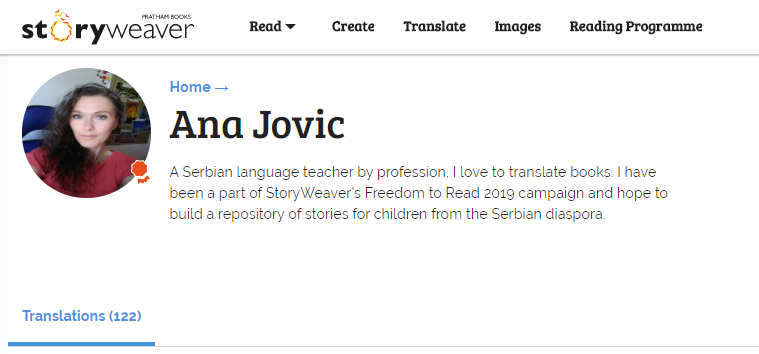
If you have any questions or are facing any issues, please write to us at [email protected]
Leave your thoughts in the comments section below! You can also reach out to us through our social media channels: Facebook, Twitter and Instagram.
comment (1)StoryWeaver in Action: My First Workshop
Posted by Remya Padmadas on October 15, 2018
Bhavini Pant, Assistant Editor, StoryWeaver attended and helped conduct her first ever StoryWeaver workshop last month in Bengaluru. She shares her experience in this blog post.
Working behind the scenes of StoryWeaver can be unpredictable. On some days, things seem calm and almost monotonous. On other days, I can't believe I'm working for a tech platform given how things decide to work (or stop working) quite randomly. In between the zeros and ones, I'm certain there's a cheeky monster laughing at us when we splutter, "But.. but.. this isn't supposed to be happening!"
Unpredictable as the days may be, it can become a little routine spending time in front of a screen. When I was invited for my first StoryWeaver workshop on 6 September, I was happy for the chance to step out of office and meet new faces. This workshop was one of the many conducted by our Partnerships team to introduce StoryWeaver to educators. New recruits to StoryWeaver are also encouraged to participate to fully understand the platform and how new users experience StoryWeaver.
The venue was a large, but cosy space on the terrace of a building in Koramangala, Bengaluru. People from a wide variety of organisations had signed up for the workshop. They represented different aspects of education, technology and child welfare which made for an interesting assortment of participants. There was ChildFund India (who work with children as young as 1 year olds), Meghshala (who empower teachers to go beyond textbooks and provide quality education), eVidyaloka Trust (who empower rural India through quality education using technology), Gubbachi Learning Community (who work on bridge learning programmes for school drop-outs) and Caring With Colour (who work on arts integration and activity-based learning). Some participants had travelled all the way from Mysore (Pratham, Learning Spaces) and Hyderabad (Aga Khan Foundation) for the workshop!
As participants started trickling in, some confident, some a little nervous I was reminded of my previous job where I would take workshops with educators on a fiction-reading program for school children. Teachers are almost unthinkingly expected to take the lead in a classroom. When I was teaching, I often missed the luxury of learning that comes with being a student. I imagine that some of the participants felt the same, for they welcomed the chance to be learners again: asking questions, developing and sharing their insights, putting pieces together.

Initially when one of the facilitators began demonstrating StoryWeaver by telling us a story from the platform, my attention was drawn to her narration. And then, quite by chance, my gaze slid to the participants. I was thrilled to see them smiling along with the story. My heart smiled with them. It felt wonderfully uplifting to see participants' eyes light up, to see them laugh quietly during the funny bits. When a Read-Along story was demonstrated, lots of participants shared different ways they could anticipate educators using the feature. It was heartening to see educators explaining cross-disciplinary uses for Read-Along stories – that while the storyline could be used to introduce say, a mathematical concept to children, the narration and highlighted words could be used to demonstrate pronunciation, grammar and other language concepts.
Once the participants began working on their own stories, the space was buzzing with questions, suggestions and observations. Translated stories, in particular invited much discussion among the teachers. They debated the choice of words and their reasons for why a certain word should or should not be used. Eventually, some participants chose to translate the same story on their own as part of the exercise on creating a story!
The workshop was a good chance for me to cleanse my content manager palate. While we’re constantly working on increasing content on StoryWeaver for our users, I was able to see how a person new to StoryWeaver could be overwhelmed at the prospect of browsing through 9,000+ stories. We’re continually trying to make the experience of searching for stories faster and easier. Apart from filters, the teachers were also introduced to Lists - a section on StoryWeaver which has curated sets of stories based on areas which are relevant both in the classroom and outside it. Bright and colourful Category Cards (which appear when you scroll down the home page a little) also help organise all stories on the platform. Since the categories reflected subjects (eg. History & Culture) as well as broad themes (eg. Humour), we could see educators nodding and smiling satisfactorily.
In the end, when participants were filled with glee and pride to see their published story showing up on ‘New Arrivals’, we shared their thrill of creating something original.
As a former teacher, it was deeply moving for me to see educators taking control of the kind of material they would like to use and create for their children. Teachers are often expected to effect far-reaching changes in children but are not supported or encouraged as much as they need to be. Hopefully, StoryWeaver can be a space that addresses this imbalance while being easy and fun to use.
Be the first to comment.